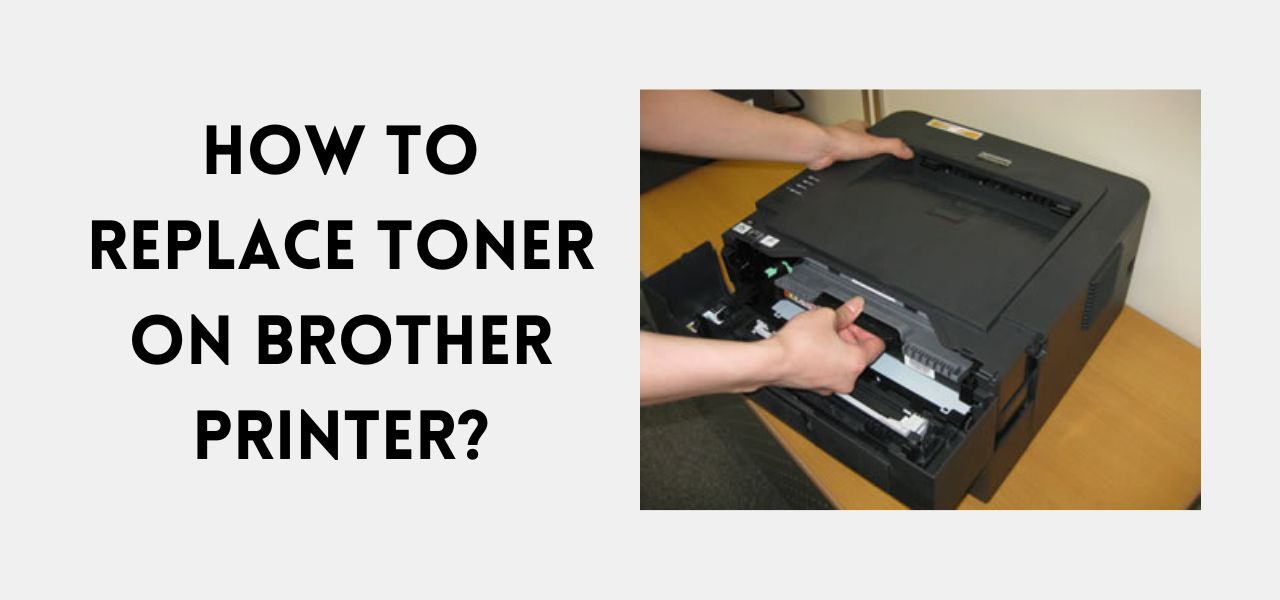When you begin to print, a message from your Brother printer appears in the corner of your eye. All printer users will eventually see these two words – ‘Low Toner.’ here in this article we are discussing How To Replace Toner On Brother Printer.
There is no need to freak out. There is no hurry. It is just a warning that you need to start taking action soon.
In this case, it’s time to replace your toner cartridge for Brother Printer. Sometimes we don’t replace our toner until the last minute. The last thing we think about replacing our toner is at the last minute, after using up all the last of its life.
Toner replacement can be tricky if you have never done it before.
Don’t worry. We have got this guide to help you out. You can go with this guide to go through the process.
To use the Brother printer effectively, you must understand toner cartridges and drums.
Key Components:
A Brother printer has two consumables: a toner cartridge and a drum unit. As a first step, let us identify the major difference between the two.
- Toner Cartridge:
The Toner Cartridge holds toner powder (special ink) for printing text and images on paper.
- Drum Unit:
As the drum unit transfers the toner powder onto the paper, also it holds the paper in place.
Using heat and pressure, it produces images and text.
How Can You Change The Toner In A Brother Printer?
Turn On your Brother Printer and follow the steps:
-
Open the Front Cover:
There is a front cover underneath the control panel of the printing machine. You can open it by using the handles on the sides.
-
Remove the Toner and Drum Cartridges:
If you pull on the drum handle firmly, the TN-630/TN-660 toner cartridge and DR-630 drum unit will come out as one assembly.
-
Press Down The Green Lock Lever:
You can remove the toner cartridge from the drum unit by pushing down the green lock lever.
You will find the green lock lever in the corner of the drum cartridge unit. Hold the green lock lever and pull the toner cartridge by its handle.
Toner powder can spill out of toner cartridges, so place them on a paper towel or an easy-to-clean surface.
-
Open the Brand-New Toner Cartridge:
It is time to open the new toner cartridge. The next step is taking the original Brother toner cartridge out of its packaging. Pull the protective cover (usually orange in color) and any protective seals.
-
Insert the New Cartridge:
You will need to replace the drum unit with a new toner cartridge. Ensure that the new toner cartridge fits snugly inside the drum cartridge unit.
Confirm the green lock lever clicks to ensure the toner cartridge is locked correctly. It is vital to hear the green locking lever click to lock the toner cartridge into place. Otherwise, the cartridge may fall out.
-
Clean the Corona Wire:
You can find the green sliding tab on the corner edge of the drum cartridge. Slide the tab from left to right to clean the Corona wire inside the drum unit. Use your fingers to slide the tab from left to right inside the drum.
Repeat this several times. Restore the green tab to its original position (depicted by an arrow).
-
Re-Insert the Cartridge And drum Unit:
It is important to carefully position the toner and drum unit assembly inside the machine so that it slides in snugly and clicks into place.
-
Close The Cover:
The machine will whir once you close the front cover. This sound corresponds to the detection of the newly inserted unit.
Do not turn off the machine at this point. As soon as the machine finishes reading the unit, it will return to Ready Mode.
Are You Still Struggling?
If you are still getting “Low Toner” / “Replace Toner” on your printer screen, you might check out these things:
-
You Inserted a Wrong Cartridge:
You must ensure to use a compatible Brother TN-630 or TN-660 toner cartridge and not an alternative.
Be sure to replace the toner cartridge only and not the drum cartridge.
-
The Toner Cartridge Isn’t New:
A new cartridge might look like an old, empty cartridge. So, possibly you mistook an empty old cartridge for a new one.
It will cause the printer to continue to display the message until you insert a brand-new cartridge.
-
Error in the way of installing the cartridge:
Ensure to secure the new ink cartridge by clicking it into place. Once the new toner and drum assembly are installed firmly inside the printer, you can begin printing.
-
Defective Toner Cartridge:
Occasionally, a replacement cartridge may have a faulty chip and needs replacement. To reduce the chances of defective toner cartridges, you should use toner supplied by reputable manufacturers.
-
A Dirty Corona Wire:
In order to clean the corona wire inside the drum cartridge unit, slide the green tab from left to right.
That’s it! You now have a compatible replacement toner cartridge and can print, copy, and fax with your Brother as usual.
Generally, toner counters give an estimation of the time to replace toners on printers. It is possible some laserjet printers can not read the toner themselves and must reset the page counter when adding a new cartridge.
Occasionally, the printer may not reset the toner, so the level of toner displayed for the cartridge is inaccurate.
The Brother printer cannot accurately measure the toner level without resetting the toner.
Brother printers display an error if they fail to recognize newly-installed cartridges. There could be a problem with the chip recognition, or the toner needs a correct installation.
Resetting the printer counter will eliminate this error message and allow you to continue printing.
On My Brother Printer, How Do I Reset The Toner?
With these instructions, you can reset your printer counter and keep printing. Depending on the Brother printer series, the instructions will vary.
- Keep the front cover open while you complete the following steps.
- Make sure the printer is off.
- Turn on the printer while holding the ‘go’ button (start button). It lights up all the panel lights.
- Once you have released the ‘go’ button, press the go button twice again.
- Pause a few seconds until the panel lights light up.
- When using the TN3310, press the ‘go’ button five times (start button).
- The high-yield TN3340 requires six presses of the “go” button (start button).
- There should be no toner light on the display. (you may see the error light flashing).
- A flashing or ongoing paper light should be present.
- Close the cover.
Printer Offline Tech experts can solve Brother printer issues quickly. Visit their official website to learn more.
Conclusion:
This article includes all the necessary steps for How To Replace Toner On Brother Printer. Also, you must have learned about the procedure to reset the toner in the Brother printer.
However, if you have any questions, you can reach out to our tech advisors. They can help you with any questions. You can rely on them for the most appropriate advice regarding any Brother printer-related issue.